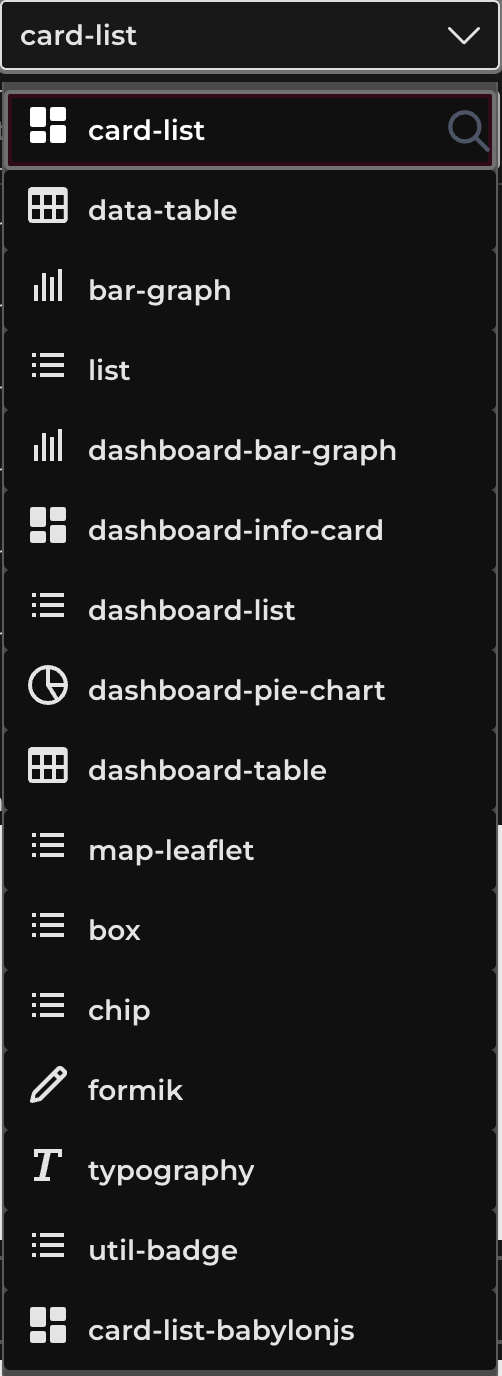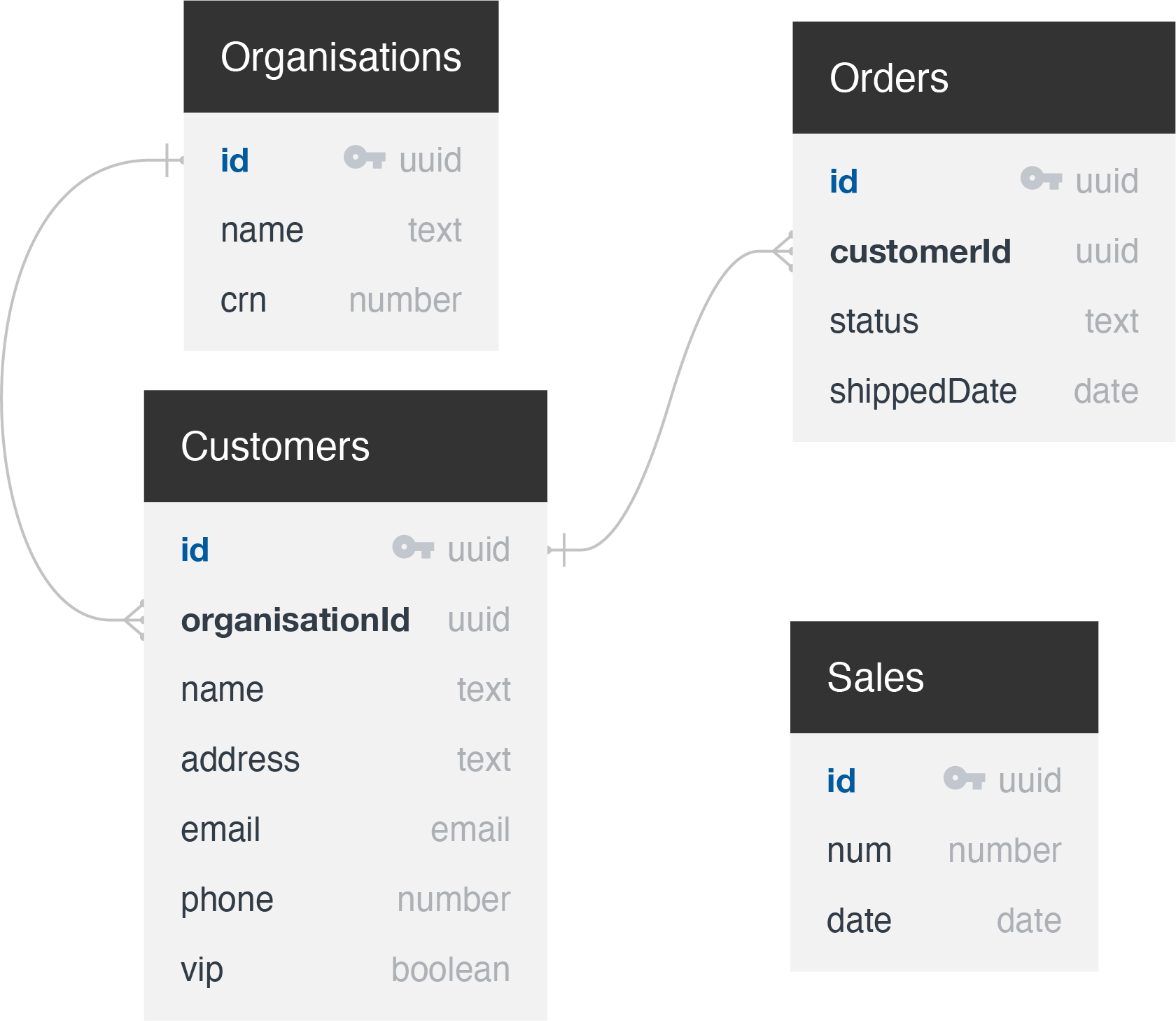Generation
Generate page generates by default two simple pages that one looks like list of something and one looks like detail of every specific thing in the list.
All fields can by read-only or editable.
Adding new fields to list (data-table, card-list, list, etc.)
From Add field dialog template of new filed/ column can be chosen (plain text, chip, badge, etc.) and it will generate new column in table.
Basic fields - columns from the same table (no relationship)
Those will be displayed as selected template, not as a button. Valid templates:
- Typography (plain text)
- Chip
- Utility badge
Relationship fields - array/object relationship columns of the table
Those can be displayed as selected template, in case of array first few values will be displayed and +X next to them which opens Lookup dialog.
Alternatively if Button template is chosen, only button which opens Lookup dialog will be displayed. (in future style of Lookup dialog can be chosen)
Valid templates:
- Typography (plain text)
- Chip
- Utility badge
- Button
Adding new fields on list page
Fields from other tables - no relationship
This unlocks possibility to have more than one list type component, so e.g. Map or some graph can be displayed besides Data table.
Valid templates for array relationship:
- Data table
- Card list
- List
- Map
- Bar graph
- 3D model view
- Dashboard templates
Adding new fields/lists on detail ‘app/{tableName}/{itemId}’
From Add field dialog template of new filed/column can be chosen.
Basic fields - columns from the same table (no relationship)
Only available on detail Those will be displayed as selected template. Valid templates:
- Typography (plain text)
- Chip
- Utility badge
Relationship fields - array/object relationship columns of the table
Those can be displayed as selected template. In case of object relationship it can be added to other fields from main table.
Adding new fields to lists generated from array relationships is same as on list but with additional step if you have more than one of the same relationship.
Valid templates for array relationship:
- Data table
- Card list
- List
- Map
- Bar graph
- 3D model view
Valid templates for object relationship:
- Typography (plain text)
- Chip
- Utility badge
- Card
- Map
- Bar graph
- 3D model view
Example
Tables structure:
Let’s generate page with customers with Data table template. Simple Data table and detail with Name, address, email and phone number fields from the customers table will be generated.
Add column Vip to the Data table
Chose Customers>vip from Add field dialog, Typography as a template and hit Add. New column Vip will be generated in Data table with text values which are in case of boolean displayed as checkboxes.
Add column Organisation name to the Data table
Chose Customers>Organisation>name from Add field dialog, Chip as a template and hit Add. New column Organisation name will be generated in Data table as Chip.
Add column Order status to the Data table
Chose Customers>Orders>status from Add field dialog, Chip as a template and hit Add. New column Order status will be generated in Data table with first few statuses as chips and one +4 chip witch also acts as lookup button.
Add Bar graph of Sales besides Data table of Customers
Chose Sales>num and Sales>date from Add field dialog, Bar graph as a template and hit Add. Bar graph will be generated under our Data table. Those query roots will share the same query.
Add field Vip to the Detail
Chose Customer>vip from Add field dialog, Typography as a template and hit Add. Under pre-generated fields, editable field Vip will be generated.
Add List of Orders with status column to the Detail
Chose Customer>Orders>status from Add field dialog, List as a template and hit Add. Under customer fields, new card with List of Orders with status will be generated.
Add shippedDate column to the List of Orders
Chose Customer>Orders>shippedDate from Add field dialog, Typography as a template and hit Add. Inside of List of Orders, shippedDate will be generated as subtitle.
Add Card of Organisation with name and crn to the Detail
Chose Customer>Organisation>name and Customer>Organisation>crn from Add field dialog, Card list as a template and hit Add. (for object relationship this will generate just one card) Under List of Orders, Card of Organisation with name and crn will be generated.